Module 42: Application Project
Learning Outcomes
When you have completed this module, you will be able to:
- Within a two hour time limit, complete a lab exercise without the aid of a key.
AutoCAD 2D is written in competency-based modules. This means that you do not complete each module until you have mastered it. The Application Project module contains a comprehensive lab exercise to test your mastery of the set of modules you have completed. As it is intended to be checked by your tutor, there is no key. If there are parts of this module that you have difficulty completing, you should go back and reread the module or modules that contain the information you had trouble with. If necessary, repeat the lab exercises as many times as necessary until you fully understand the material.
If you are completing this book:
- Without the aid of an instructor, complete the lab exercise.
Lab Exercise 41-1
| Drawing Name | Template | Units |
|---|---|---|
| AutoCAD 2D Lab 41-1 | N/A | Millimeters |
Step 1
Open drawing: AutoCAD 2D Lab 34-1. (Figure Step 1)
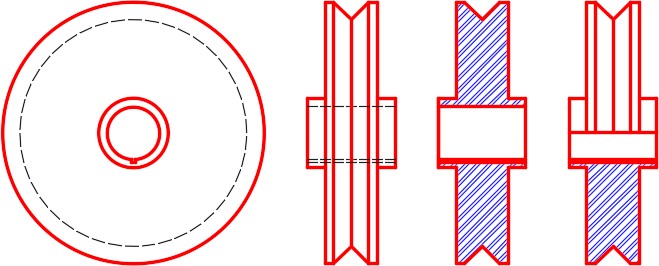
Step 2
Using the SAVEAS command, save the drawing with the name: AutoCAD 2D Lab 41-1.
Step 3
In the layout: Module Layout A3, on layer: Viewport, create two viewports as shown in the figure. Set the scale as follows and lock their display. (Figure Step 3)
Left Viewport Scale: 1:1.5
Right Viewport Scale: 2.5:1
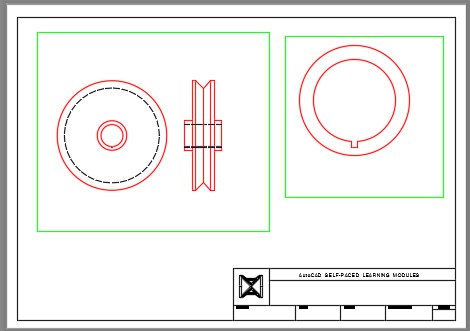
Step 4
Using Figure Step 4:
- A In Paper space, on layer: Center Lines, add the center
- B In Paper space, on layer: Dimensions, add the dimensions in each
- C In Paper space, on layer: Text, add the title and scale of the views. Use your own text style and text height. (Figure Step 4)
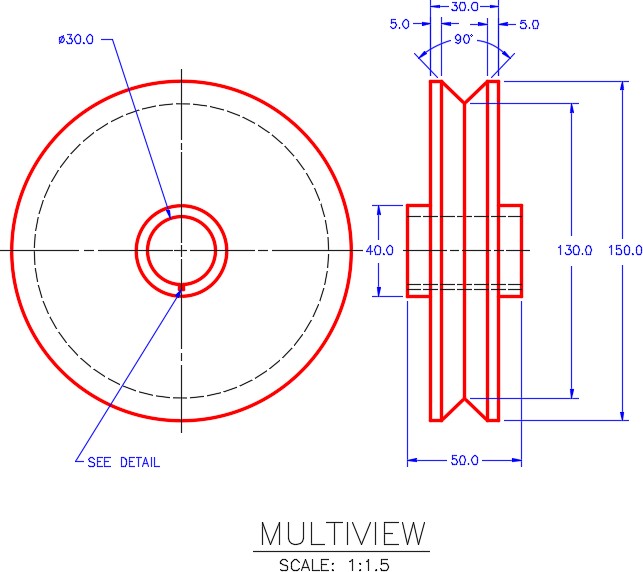
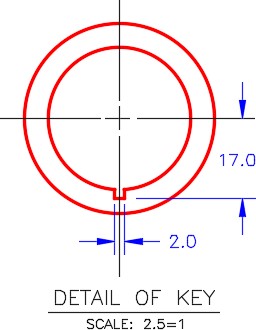
Step 5
Turn Layer: Viewport off and fill in the titleblock. (Figure Step 5)
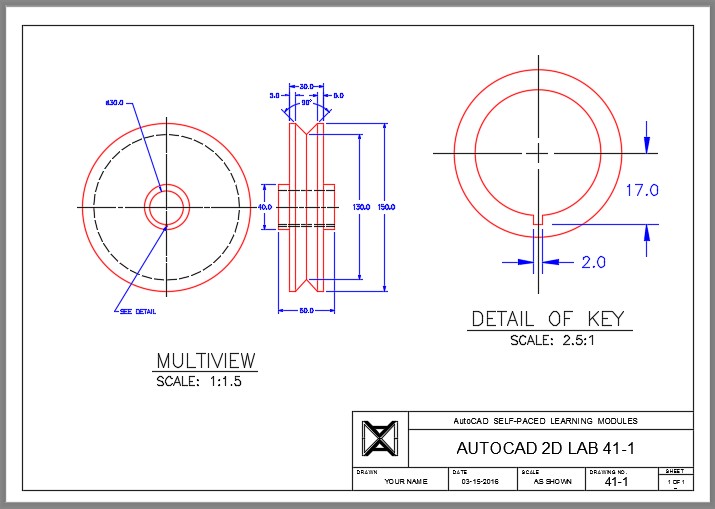
Step 6
Change to Model space. Your figure should match the figure. (Figure Step 6)
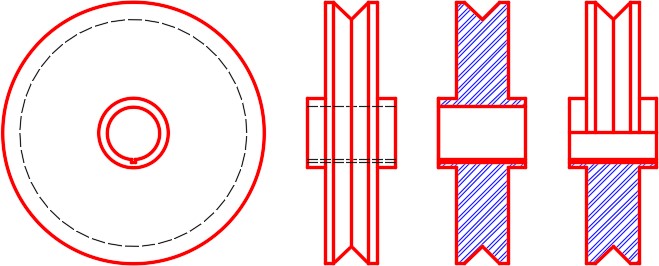
Step 7
Save and close the drawing.

