Module 11: Application Project
Öğrenme Çıktıları
Bu modülü tamamladığınızda şunları yapabileceksiniz:
- Bir saatlik zaman sınırı içerisinde, anahtar yardımı olmaksızın bir laboratuvar çalışmasını tamamlayın.
AutoCAD 2D, yeterlilik bazlı modüller halinde yazılmıştır. Bu, her modülü tam olarak öğrenmeden tamamlamayacağınız anlamına gelir. Uygulama Projesi modülü, tamamladığınız modül setindeki ustalığınızı test etmek için kapsamlı bir laboratuvar çalışması içerir. Eğitmeniniz tarafından kontrol edilmesi amaçlandığı için bir anahtarı yoktur. Bu modülde tamamlamakta zorlandığınız kısımlar varsa, sorun yaşadığınız bilgileri içeren modülü veya modülleri tekrar okumanız gerekir. Gerekirse, konuyu tam olarak anlayana kadar laboratuvar çalışmalarını gerektiği kadar tekrarlayın.
Bu kitabı tamamlıyorsanız:
- Bir eğitmenin yardımına ihtiyaç duymadan laboratuvar çalışmasını tamamlayın.
Laboratuvar Egzersizi 11-1
| Çizim Adı | Şablon | Birimler |
|---|---|---|
| AutoCAD 2D Laboratuvarı 11-1 | 2D Metrik | Milimetre |
| Katman Adı | Katmandaki Nesneler | Renk |
|---|---|---|
| Yapı | İnşaat nesneleri | 253 |
| Nesne | Çizgi, daire ve yaylar | Kırmızı |
Adım 1
Yukarıda gösterilen Katmanlama Şemasını kullanarak katmanları ayarlayın.
Adım 2
Şekilde gösterilen nesneyi katmanlama şemasını kullanarak çizin. (Şekil Adım 2A ve 2B)
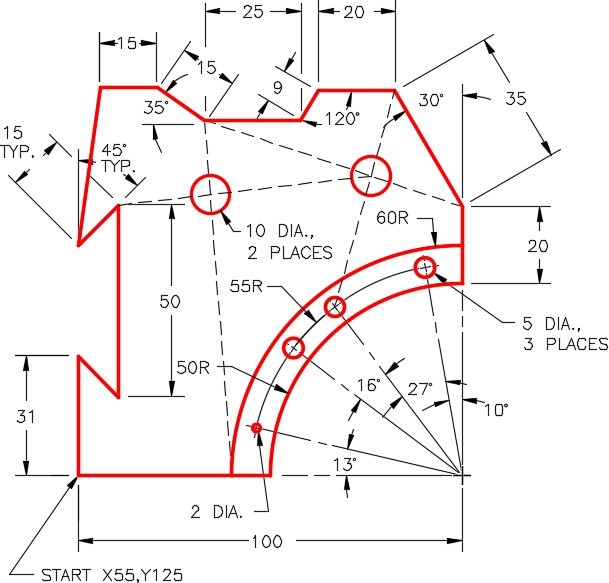
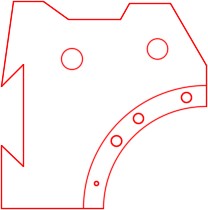
Adım 3
Tüm inşaat nesnelerini İnşaat katmanına çizin .
Adım 4
Tamamlandığında, dondur katmanı: İnşaat .
Adım 5
Çizimi kaydedip kapatın.

